Frequently Asked Questions
We understand that encountering errors can be frustrating, and we’re here to help you resolve any issues as quickly and smoothly as possible.
Video Problems
Follow these steps to troubleshoot problems with local videos:
1) Access the Support Menu
- At the top of the page, click the Support button (represented by a question mark icon).
- In the drop-down menu, select Local Videos.
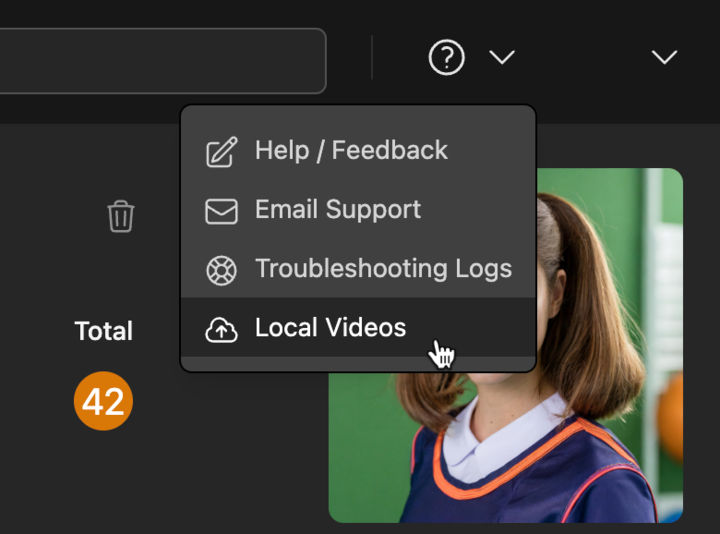
2) Locate and Download Your Video
- Videos that have not been directly saved to your athlete’s profile will appear in this section.
- Find the video you are looking for in the list provided
- Click on Download next to the video to save it to your device’s camera roll
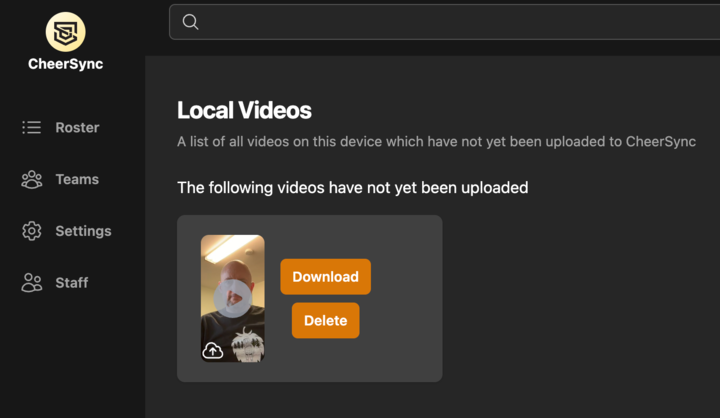
3) Upload Video to Athlete’s Page
- Once the video has been saved to your camera roll, you can now directly upload it to your athlete’s page.
- Find your athlete in CheerSync.
- Scroll down to the skill you want to attach your video to.
- Click the button to the right of the Record button (see image below).
- In the pop-up menu, select the location where the video is stored (e.g., Photo Library).
- Select the video to add it.
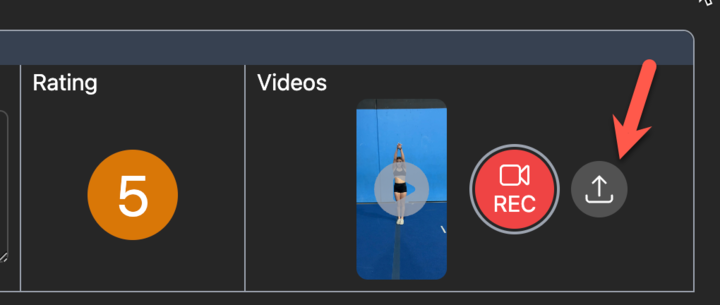
4) Contact Support
- If you have followed the above steps and are still experiencing issues, our support team is here to help. Please reach out to us by emailing us at [email protected].
- When contacting support, please provide as much detail as possible about the issue, including:
- The type and version of your device and browser
- The exact error message you received, if any, along with a screenshot of the error message.
- Steps you have already taken to try and resolve the issue.
We appreciate your patience and understanding as we work to provide you with the best possible experience on CheerSync. Thank you for using our service.